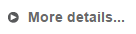Help Tips and Tricks
Searching 3sysACADEMIC Help Online
To begin with, the easiest way to find conceptual information about a module / function or how to undertake a specific task using the software is to search the Help for key words or phrases.
You will find Search bars at the top of each screen on the 3sysACADEMIC Help home page.
Enter your search criteria into any of these fields and click ![]() to see a list of pages that may help answer your query.
to see a list of pages that may help answer your query.
Note: The Help search engine widens / extends the search the more criteria you enter .
More Details
When reading pages in 3sysACADEMIC Help, look out for expanding headings and More Details... options. These normally have arrows next to them, e.g.  or
or  . When you click on the text, it expands to show more information about the topic or how to complete fields. (In the PDF guides, these sections are expanded automatically.)
. When you click on the text, it expands to show more information about the topic or how to complete fields. (In the PDF guides, these sections are expanded automatically.)
Note: Click on  in the top right-hand corner under the Search bar to expand or contract all the expanding text sections on a screen.
in the top right-hand corner under the Search bar to expand or contract all the expanding text sections on a screen.
Expanding images
If you click on a thumbnail image in the 3sysACADEMIC Help, a full size image appears, enabling you to see the screen or dialog in more detail. To minimise the image, click on it again.
Moving Around Grids
If your cursor is in a grid and you want to move to the next cell, use the TAB button on your keyboard. To move to a new row, press ENTER on your keyboard. Alternatively, click in the row/cell that you want with your mouse.